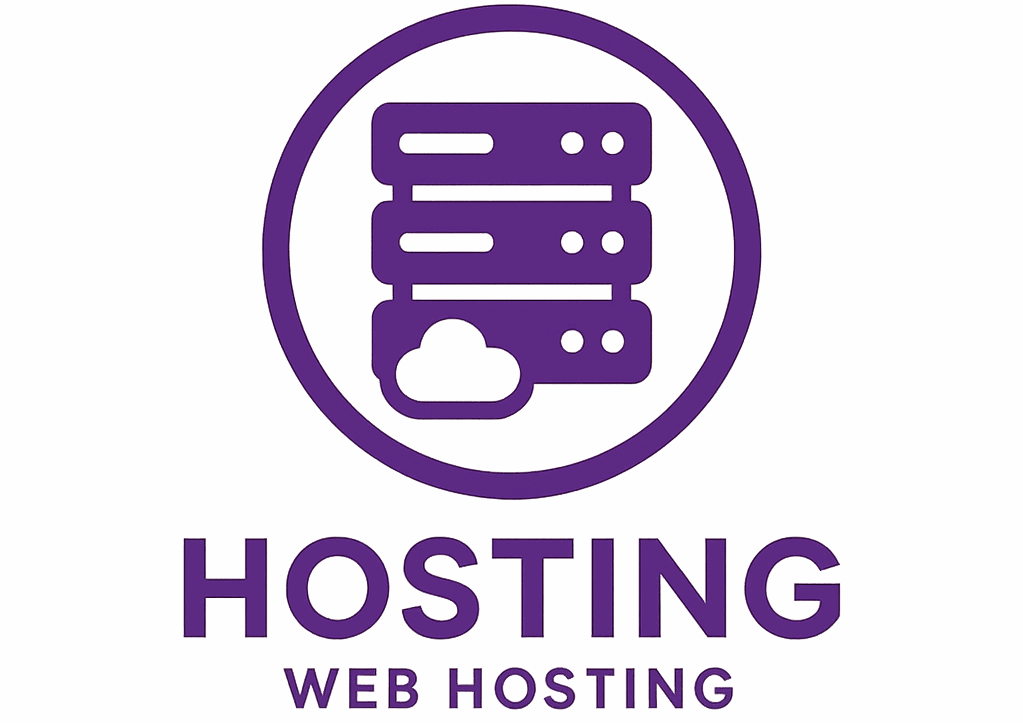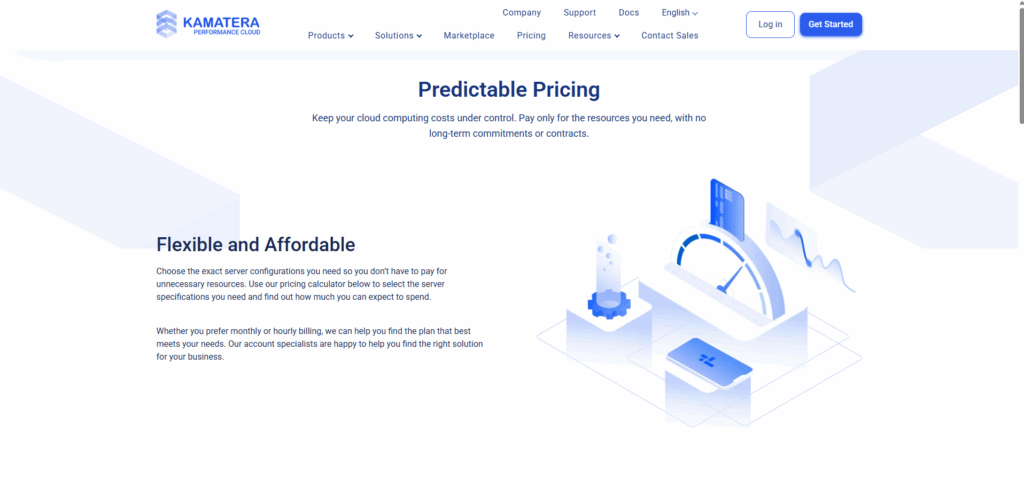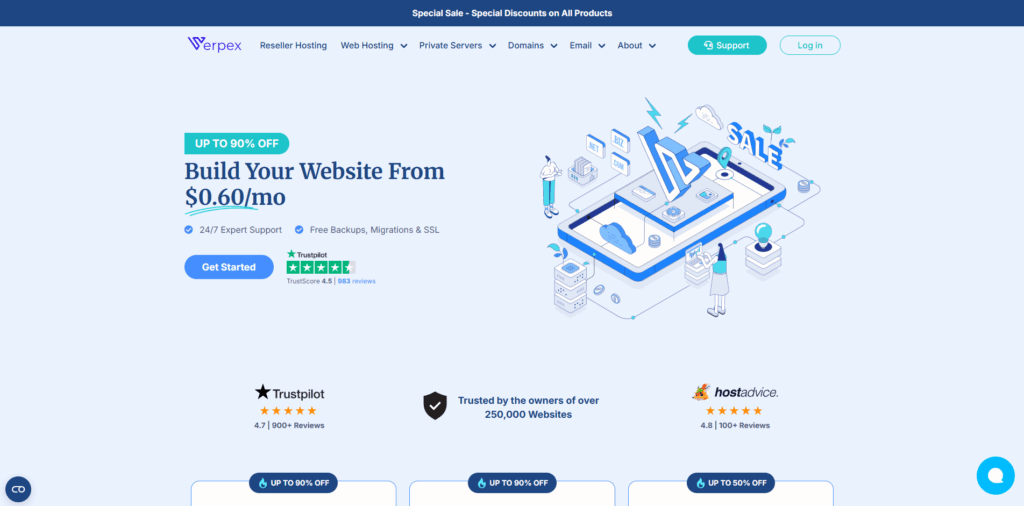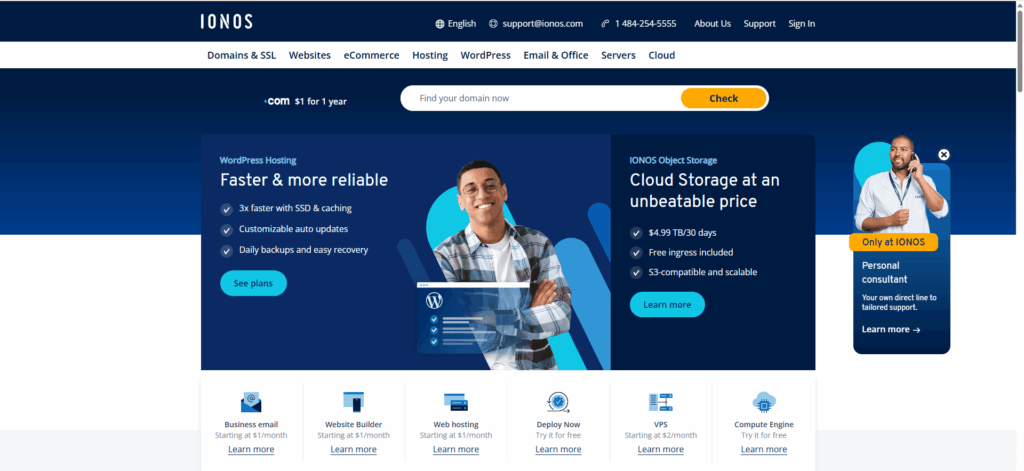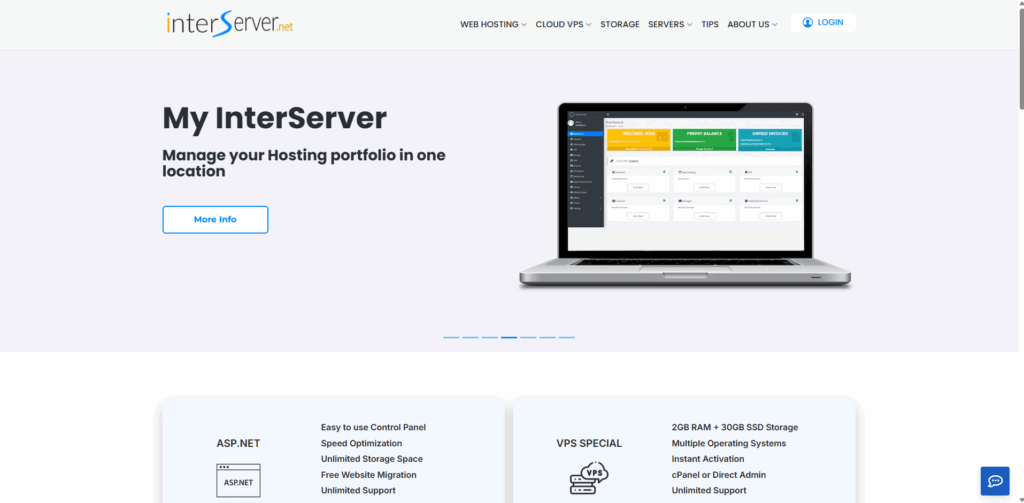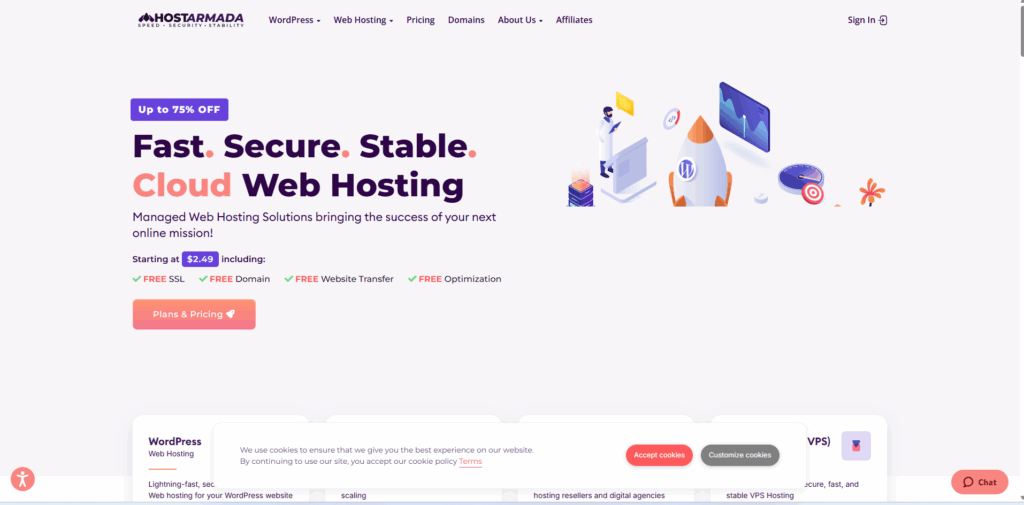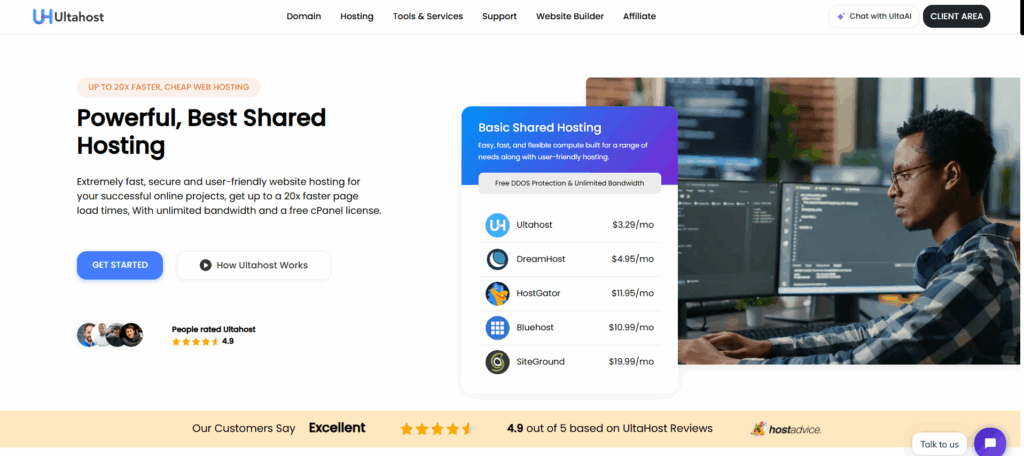Kamatera review
I’ve used many hosting providers over the years, and since Kamatera has such a great reputation, I decided to test their servers myself. Offering reliable services around the globe, Kamatera specializes in versatile cloud infrastructure, including cloud servers and hosting, reseller hosting plans, and managed cloud services. Personally, I found the servers to perform well. And with the addition of on-demand scalability supported by pay-as-you-go pricing and a wide range of features, I’d say Kamatera is an ideal solution for websites with fluctuating traffic. Let’s do some tests, then. Kamatera Performance I set up a Kamatera domain and input some content to simulate real-world conditions, so we could test the performance metrics using GTMetrix and Google’s PageSpeed Insights. Kamatera GTMetrix Test Results Kamatera GTMetrix results were impressive during my tests. The site loaded quickly, with a high performance score and excellent structure metrics (a clear sign of a well-optimized server setup). There were no major issues flagged, and loading was smooth and consistent. This kind of reliability is exactly what you want whether you’re running a content-heavy blog, an eCommerce store, or a client portfolio. Based on these results, I’d confidently recommend Kamatera for anyone who values speed, stability, and professional-grade performance. Results: Grade: A Performance: 99% Structure: 85% Kamatera PageSpeed Insights Test Results The Pagespeed Insights test also showed excellent results across the board. Kamatera scored a perfect 100 in both Performance and Best Practices, with lightning-fast load times. This suggests strong optimization in lab conditions, despite weaker real-world GTMetrix outcomes. Results: Performance: 100% Accessibility: 82% Best Practices: 100% SEO: 77% First Contentful Paint: 0.3s Total Blocking Time: 0ms Speed Index: 0.7s Largest Contentful Paint: 0.5s KamateraStanding out for high-performance SSD servers, Kamatera is one of the leading providers for businesses looking for flexible, reliable web hosting solutions.Visit Kamatera Level Of Support So Kamatera performance is solid, and should be able to support a range of applications and websites. With that in mind, I wanted to see how the customer support performed. Phone Support There are both worldwide and US-specific phone lines, as well as support lines for the Middle East. Each of the latter are subject to local business hours. Email Support You can also contact Kamatera customer support via email. There’s three email addresses, so hopefully the inboxes don’t get too full! This includes sales, technical support, and billing & account issues. There is also a contact form for general enquiries. Live Chat I thought I’d try out the Kamatera live chat support for myself, and I was honestly a bit disappointed. Despite initially being in a queue, I was connected to the support agent in around a minute. I asked a straightforward question about billing and waited for a response. Unfortunately, the agent didn’t actually answer my question, and I waited for a further 10 minutes with no response. If you run into any more technical issues while using Kamatera hosting services, you might struggle to get quick responses from live chat or email; and there’s no real option for self-help due to the lack of knowledge base. KamateraStanding out for high-performance SSD servers, Kamatera is one of the leading providers for businesses looking for flexible, reliable web hosting solutions.Visit Kamatera Kamatera User-Friendliness & Easy of use If customer support is going to be lacking, then the Kamatera services and platforms need to be intuitive and easy to use. Let’s see how it works. Registration Thankfully, signing up for Kamatera is a breeze – so you should at least be able to get everything up-and-running without an issue. Simply click Get Started from the homepage, fill out your details and verify your email, and you can sign in. Kamatera Control Panel The Kamatera cPanel is a bit different than standard, but easy enough to navigate and use. The interface is clean, and everything is pretty much where I expected it to be. From here, you can directly manage your Kamatera cloud servers and add on services; as well as check billing information, permissions, and access customer support. Installing WordPress on Kamatera This is where I ran into some complications, and I think beginners could struggle a bit here. First, create your server on the cloud, then choose your zone and install one of the options then given under App Images. I chose the Cyberpanel, but you can also opt for the traditional WordPress cPanel interface. Once this is installed, you’re ready to go. It didn’t take too long, but there’s a few extra steps that might complicate things for complete hosting novices. Add an Email Account with Kamatera There aren’t any dedicated email hosting servers available with Kamatera, but you can use the cPanel to set up email accounts or use external hosting providers. This was straightforward, and only took me a couple of minutes. Conclusion: Do We Recommend Kamatera? While there’s definitely room for improvement, if you’ve got a project that experiences temporary surges or requires specific, dedicated cloud hosting, I reckon Kamatera might be a good hosting solution. I like the pay-as-you-go pricing model, especially for smaller or intermittent projects, and this also offers room for scalability. Kamatara also comes with a wide range of native cloud services, such as load balancing, auto-scaling, and cloud storage options; and they’ve got worldwide data centers for better accessibility. But Kamatera customer service is average at best, and performance could be better optimized. It’s not all perfect, but the advanced cloud features and unique hosting solutions could be particularly useful for projects with changing traffic patterns or workloads. If this sounds like you? I’d recommend Kamatara any day!